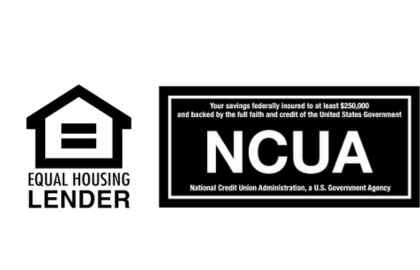Debit Card Control
Debit Card Control
Introducing FREE Debit Card Control! This new service for our debit card holders puts you in control. Debit Card Control is available in your Online Banking and the Mobile app. Debit Card Control provides greater security over your account.
Here are some of the great features of Debit Card Control:
- Turn your debit card ON or OFF if it is misplaced or stolen.
- Monitor transactions to avoid unintended surprises.
- Set transaction alerts.
- Set transaction limits.
- Block transactions.
- Limit use to locations including at the ATM.
Debit Card Control is available in Online Banking along the top of the main menu bar. In Mobile Banking, it is under the More tab along the bottom of your home screen. When first using Debit Card Control, you will be presented a Terms and Conditions document to accept.
A Full List Of Menu Options And A Description Of Each:
Card List
Each card is identified by the last four digits of your card number. You may also create a nickname for your card by selecting the pencil next to My Debit Card. The Debit Card Control screen displays your debit card with the ON/OFF status of the card.
Card On/Off
When the card is turned ON, you can use it to make purchases and other normal transactions. When the card is turned OFF, one-time transactions using your card or card number will be declined. Recurring transactions will still process when your card is turned OFF. To turn your card ON/OFF, simply select the toggle to set your desired card status. Changes to your card status are instant, giving you control of when your card may be used.
Alerts and Preferences
The Alerts and Control Preference screen offers even more control on how you receive your alerts and for what types of transactions. Changes to Card Control are effective instantly, giving you greater control of your card.
Send Alerts
You have the choice to receive alerts for all transactions, preferred transactions or blocked transactions only. To help protect your account we will always send an alert if you are blocking transactions and one is attempted. If you receive an alert on transactions that you did not authorize, please contact us immediately at 561-641-0100 or 800-449-3328.
Merchant Type
The Merchant Type screen allows you to block transactions from specific merchant categories such as: gas stations, department stores, hotels, airlines, and many more. If you have your Send Alerts setting set to Preferred Transactions, you can also turn on or off alerts from specific merchants. If you are blocking the merchant type, you will not be able to turn off the alert.
Transaction Type
The Transaction Type screen allows you to block transactions by type such as Mail/Phone Orders, ATM transactions, Online Purchases, and more. If you have your Send Alerts setting set to Preferred Transactions, you can also turn on or off alerts for specific types. If you are blocking the transaction type, you will not be able to turn off the alert.
Location Type
The Location Type screen allows you to block transactions from merchants processing transactions internationally. If you have your Send Alerts setting set to Preferred Transactions, you can also turn on or off alerts for foreign transactions. If you are blocking foreign transactions, you will not be able to turn off the alert.
Spending Limits
The Spend Limits screen allows you to block transactions greater than the amount you enter on screen. You can also enter a dollar amount to receive alerts greater than the amount you entered. Any transaction that is blocked will trigger an alert even if it is lower than the amount you entered.
SMS Text Alerts
If an option to enable SMS text alerts does not display, you can enable them by logging into home banking, selecting Additional Services, and then choosing Alerts & Notifications. Follow the on-screen prompts for adding your phone number for Text Message Banking. Once Text Message Banking is enabled, please return to your Debit Card Control screen. Access the Alert Delivery Options and you will now see your phone number and the toggle to enable SMS Text Alerts for Debit Card Alerts.
Push Notifications
If an option to enable Push Notifications does not display, you can enable them by accessing your First Choice Credit Union mobile app’s menu and going to Settings. Once in the Settings menu you can enable Push Notifications by clicking on the link. Once Push Notifications is enabled, please return to your Debit Card Control screen. Access the Alert Delivery Options and you will now see the toggle to enable Push Notification for Debit Card Alerts.
Alert Delivery Options
The Alert Delivery Options screen allows you to customize how you receive alerts on your debit card activity. If you do not want to receive an alert for an option, simply toggle OFF the method to stop receiving alerts for that card. At least one delivery option must be enabled for each card.
Phone numbers and email addresses are pulled from the Alerts and Notification setup in Online Banking. If you are not enrolled, please go to www.firstchoicecu.org, log in to your Online Banking account, select Additional Services, and then choose Alerts & Notifications. From this screen you can enroll in Alerts and Notifications or update your email address and phone number.